How To Install "Ubuntu Linux Operating" System with the help of a Pendrive ?
If you Use Computer or Laptop System then You must have heard about the "Linux Operating System" or "Ubuntu Linux Operating" System and if you also want to install The Linux Operating System on Your computer Then you are at the Right Place, So must Read This Article Till End and I will Teach You, How You can easily Install The Ubuntu Linux Operating system using a Pendrive.
As you Guys know that Linux is an Open Source software & it is also free. Similarly Ubuntu is based on linux that's why it is also free for use. So you can Simply download this operating system from any source on the internet for free, It will be in the ISO Format.
But Before you Download and Install this OS on Your Computer there are Some Minimum Requirements That should be in your Computer System :
- There should be alteast 700Mhz Processor or more than this.
- The next one is RAM there should be minimum 512MB of Ram or more than this.
- The next one is The Hard disk storage space, there should be minimum 5-10GB of Free Space required in your systems hard disk.
So, if you want to Install Ubuntu Linux OS on your System, These are the Minimum Requirements which are required and necessary to install linux Operating System.
Now, Let's Learn How You can easily Install "Linux Operating System" using a "Pendrive".
NOTE: So Before Moving to the Steps for installation Make Sure That You Have Completely Backed Up Your Personal Data Because In this Process Your computer is going to Reset Completely.
How to install Ubuntu Linux operating system Step By Step ?
So moving on to the Steps to Install Ubuntu Linux OS Firstly you have to make your Pendrive "Bootable" & for this Process you need to download and install Two things.The first one is "Universal USB Installer" & the second one is "Linux Ubuntu OS Setup File"
Once you have Downloaded these two Files, Install "Universal USB Installer" On Your Computer. After this Follow These Steps Given Below:
- Open "Universal USB Installer Software" & click on "I Agree" Once you have Clicked on it.
- Select "Ubuntu" by simply Clicking Here.
- Now Click on "Browse" and select the Ubuntu Linux OS Setup "ISO File" by Browsing into your Computer.
- Once you have Selected the OS "ISO File" Simply Click Here and select your Pendrive.
- Now click on "Create Now" & click on "Yes". Once you have clicked on "Create" it will start making your Pendrive Bootable.
- So it will take some time According to your computer's Specifications atleast 4-5 minutes. Once it is 100% done Your Pendrive will become Bootable.
- After making your Pendrive Bootable Now you need to "Restart" your Computer system.
- Once your Computer Screen turned On You have to Press "F12" on your keybaord and then Select the "USB", Now, It will show you an OS Setup Mode.
- Now you have to select here a "Language" for your System, Here I have selected the English language.
- Now, if you want to try Ubuntu then simply click on "Try Ubuntu" &
- If not then Simply Click on "Install Ubuntu".
- Now you have to select "Both Options" and then click on "Continue".
- Now select the "First Option" make sure that it will Delete your Old Data After that now Click on "Install".
- then click on "Continue".
- Now select your Time and Location and then again Click on Continue.
- Now here you have to select your keyboard "Language", So i have selected English UK and then Click again on "Continue".
- Now here you have to Fill your Details like Your Name, User Name & Password. So In the first box Enter your "Name" and to the next Enter your "Computer's Name" anything that you Want, Now Enter a "Username" and a "Password". But Make Sure that, This User Name and Password will be your Computer's Login Details. Now clicking on to the "Continue" it will take Some time.
- Once the Copying Files process is Finished, it will ask you to Restart your system. So that, Now You Just need to click on the "Restart Now".
So Guys, This is How you can Install "Linux Ubuntu Operating System" on your Computer and if You have any queries or doubts related to that tutorial You can simply comment down below and i will help you out with it & also if you found that article Helpful please share it with your friends and family.









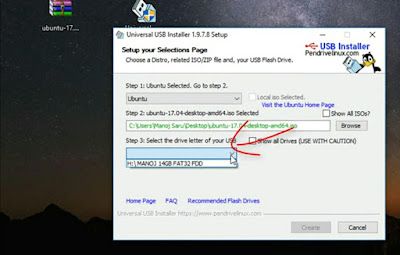






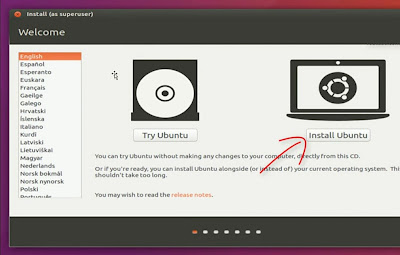










3 Comments
ديكورات حجر هاشمي
ReplyDeleteديكورات حجر هاشمى
ديكورات حجر هاشمي هيصم
ReplyDeleteديكورات حجر هاشمى هيصم
ديكورات حجر هاشمي راس
ReplyDeleteديكورات حجر هاشمى راس